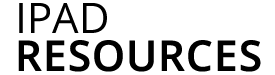You can create ePubs that allow your students to highlight, add notes, bookmarks, and other annotations.
Creating an ePub
These instructions cover turning a Word doc into an ePub. However, you can also create an ePub from scratch directly in Pages. For assistance, view Apple’s brief Pages tutorial.
- Copy the Word document you want to turn into an ePub onto a laptop (e-mail it to yourself or use a Flash drive).
- Open Pages on the laptop (sixth icon from the left).

- In Pages, open your Word doc. (Bottom left, “Open and Existing File…”).

- From the Share menu, choose Export. Enter information and save the file.

Viewing ePub Files
You won’t be able to open your ePub file in Pages. The file can only be opened as a book in an ePub reader, such as the iBooks app on the iPad. To get the ePub file into iBooks on the iPad:
- On the laptop, email the ePub file you created to yourself (or to your students).
- Open the email app on your iPad and open the email you sent to yourself that has the ePub attachment. You should see an icon in the email showing the attachment (see below). Tap the icon and then select “Open in iBooks.” (Make sure you have the iBooks app from the App Store on your iPad.)

 Adding Images, Videos, and Sound Files
Adding Images, Videos, and Sound Files
In Pages, you can add images, videos, and sound files to your ePub by simply dragging them from wherever you’ve saved them (e.g., the desktop) onto your Pages screen. You can also import media by clicking the Media icon on the toolbar, but this only imports files that are saved in iTunes, iPhoto, and iMovie.
Note: If you import media, be sure to select Inline (instead of Floating). If you do not select Inline, your media will not play.
Ask your IT Fellow if you need help with importing media into a Pages document.
Formatting the Table of Contents
The table of contents in your iBook is dictated by the headings you specify (heading 1, heading 2, heading 3, etc.) either in Word or in Pages. You can create headings in your Word document (before you open it in Pages) or you can create headings directly in Pages.
Headings in Word
If you’re not sure how to create headings in Word, you can search for “Apply Styles” in Word’s Help or in Google. How you create headings differs slightly in each version of Word.
Headings in Pages
In Pages:
- Highlight the text.
- Click the blue paragraph circle icon to get the Paragraph Styles pop-up to appear.
- Click on whichever style you like to apply it to the text.