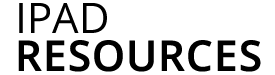The YouTube Capture app is very useful for uploading videos directly to YouTube from your iOS device. You are able to record videos within the app and directly upload to YouTube, or just as easily upload videos from your camera roll to YouTube. Log into your U of M YouTube account through the Capture app and upload all of your videos to share or submit for your classes.
From iMovie:
1. Select your movie project
2. Tap the Export icon
2. Tap “Save Video” (this will save your movie to the Camera Roll)
3. Choose an export size (HD 720p, recommended), your movie will export to the camera roll
4. Once the movie has exported to the camera roll, open the YouTube Capture App
5. Tap All Videos (next to the Play icon at the bottom of the screen) to see all of the videos in your camera roll
6. Sign into YouTube (Google) using your U of M email address and password
7. Tap the movie you would like to upload to YouTube
8. Tap the arrow in the top right
9. Enter a title for your video, set your privacy (public, unlisted, or private) For more on YouTube’s video privacy settings visit their support page.
10. Tap Upload (this will upload your video to your UMN YouTube account
Once the video is uploaded you can view the video online or share its link with others.
If you are new to YouTube check out their tutorial.