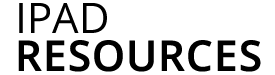Before using the App Store you will need to set up your Apple ID and sign in. Read “Do I need an Apple ID and how do I set it up?” for more information.
You can search for, browse, review, purchase, and download apps from the App Store directly to iPad. To browse the App Store, the iPad must be connected to the Internet. The apps you purchase belong to your Apple ID or iTunes account, not to the CEHD iPad. Once purchased you can install apps on any iPad you may own in the future at no additional charge.
Search for and install apps
1. Tap the App Store.
2. Tap the search field (at the top right of the screen) and enter a word or phrase and tap the Search button on the onscreen keyboard.
3. Search results appear.
4. To learn more about an app, tap its icon in the App Store search results.
5. To purchase and install an app, tap the button that lists the price (many apps are free). You may be asked to enter your Apple ID password.
6. Once the app is installed you will find it on the last screen of the iPad.
App Updates
App developers periodically release updates. Updates add features and fix problems or bugs. It is a good practice to update your apps regularly.
Download app updates:
When you have app updates to download you will see a red badge indicating the number of updates on the App Store icon. Tap the App Store icon and then tap Updates (on the far right of the navigation bar at the bottom of the screen). You can choose which apps you’d like to update (or all of them if you prefer—using the button on the upper right).