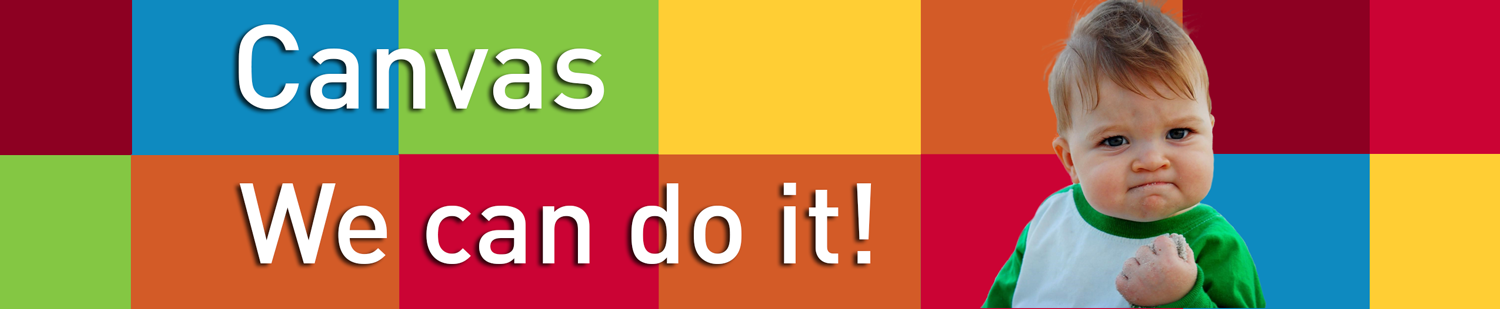
Getting Started With Canvas
The University of Minnesota started to migrate Moodle courses to Canvas in the Fall of 2017, all courses using a learning management system will need to be transitioned to the new system. This page has all the tips and tricks you need to get started, from a simple list of ten major aspects to make a great course site, to an in-depth tutorial of Canvas that allows you to be a student in an actual Canvas site. If you are unsure how Canvas may work in your course, look over these materials or schedule an appointment with deiteam@umn.edu, we will help you get used to the new system.
More Than Conversion: Ten Easy Steps to Canvas Success
Canvas – In Depth
Want to learn more about Canvas and see what it is like to be a student in a Canvas site? The following Canvas course site not only provides you with valuable comprehensive information on how to use the system it also allows you to try out some of Canvas’ many features.
No More Course Site Requests Necessary
Course sites are auto-generated in Canvas. This means if you intend to use a course site for your course there is no need to request it. If you don’t intend to use the site, don’t worry, it remains hidden from students until you decide if and when you wish to publish it. You will be able to access your course site/s through canvas.umn.edu using your University user id and password. After successfully logging in, you should see your course site(s) listed. Again, the sites are not visible to students until you publish them.
When you are ready for students to access the site you can publish it by clicking the publish button in the upper right-hand corner of the site. Not sure if you are ready? You can use this Start of Term Checklist t to doublecheck. We recommend after publishing the site, you also notify students about your choice to use Canvas this semester via email, in your syllabus or as an announcement in class.
Have a question about Canvas? The Digital Education and Innovation team will have the answer, please contact us at deiteam@umn.edu.
